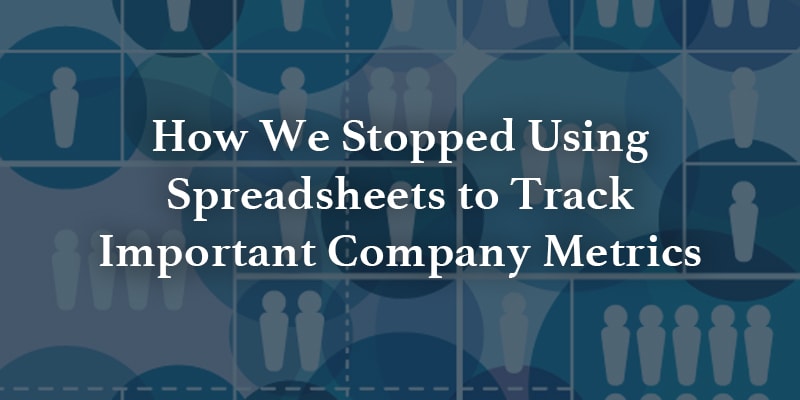Noha Khan is on the Business Operations team at Gainsight
Note, this use case is dependent on custom fields added to the Call to Action object.
If there’s one task that cannot be avoided in an Operations role, it’s recording key KPIs and metrics. And with good reason! Having quantifiable means to track progress and development provides us with valuable insights and the ability to set well-defined goals.
At Gainsight, we use a lot of these pointers to help drive our quarterly targets. Till fairly recently, we recorded these metrics every week in an elaborate Google workbook, which we called our Scoreboard. It employed complex formulas to calculate values and roll them up into a single table.
Over time, the number of metrics that we needed to track kept multiplying and using a workbook for the process got more cumbersome. This also led to a higher risk of human error. We needed a process that would be simpler for the contributors and more digestible for the consumers of the information.
Since we’ve been using Gainsight to report on Customer Success and Sales metrics, we came up with the solution of using Gainsight to track and report on Financial and HR metrics as well. Note, this is dependent on the use of custom fields.
How was this set up? Notes from a Gainsight Admin
This was an exciting chance to get rid of using spreadsheets and use Gainsight. Here are the basics of our configuration.
1. Leverage CTAs
To make this shift in reporting, we first needed to be able to enter these metrics into Gainsight every week. We chose to use CTAs for this since CTAs can be triggered automatically every week and are easy to fill in. Using Custom CTA layouts, we can place exactly the fields we want populated into the CTA. Now, our finance/employee success colleagues just go to their cockpit every week to record metrics.
We added all the relevant metrics’ as custom fields to our Call to Action object. We added a new CTA Type called “Metrics Entry” and configured the CTA layout to contain the new fields we created. The Employee Success and Finance teams each have their own section of the CTA layout that they need to fill out.
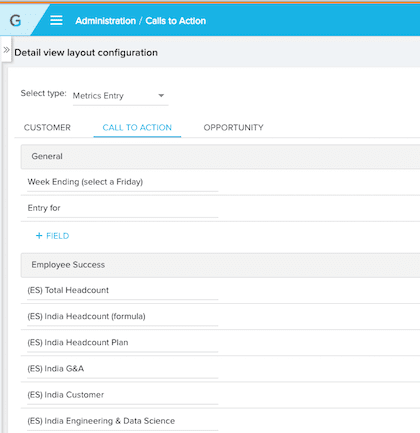
Configuration of CTA Type – Metrics Entry
Raw data is entered into some fields, while others are formula fields that calculate more complex data points. We’ve used Salesforce Formula Fields to emulate formulas we were previously using in a spreadsheet.
For Employee Success, for example, we tracked both headcount and turnover metrics, such as:
- Headcount (formula – sum of the number of employees in each function)
- % of Employee Turnover this fiscal year
For Finance, we track cash flow metrics, Accounts Payable (AP) and Accounts Receivable (AR) metrics. Some specific fields include:
- Cash:
- Total Cash
- Total cash goal for EOQ
- Total cash over goal (formula)
- Net Increase or decrease in cash WoW (formula)
- Cash Flow:
- (-) Payroll, Employee Benefits, Commissions and similar expenses
- (-) AP payments
- (-) Other cash expenses
- (+) New AR collected
- (+) Other cash revenues
- Accounts Payable / Receivable
- Total AP
- Total AR
- Total AR > 90 days
There is also a “General” section of the CTA where we have two fields that let us report cleanly on the data:
- “Entry For” (picklist field) — used to specify which function the metrics belong to (Finance, Employee Success, etc).
- “Week Ending (select a Friday)” — used to specify what week the metric are for
We’ve also employed a new CTA feature that enables us to mark important fields as “required.” These fields would need to be filled to close out the CTA. We used the “required” functionality on the “Entry for” and “Week Ending (select a Friday)” fields.
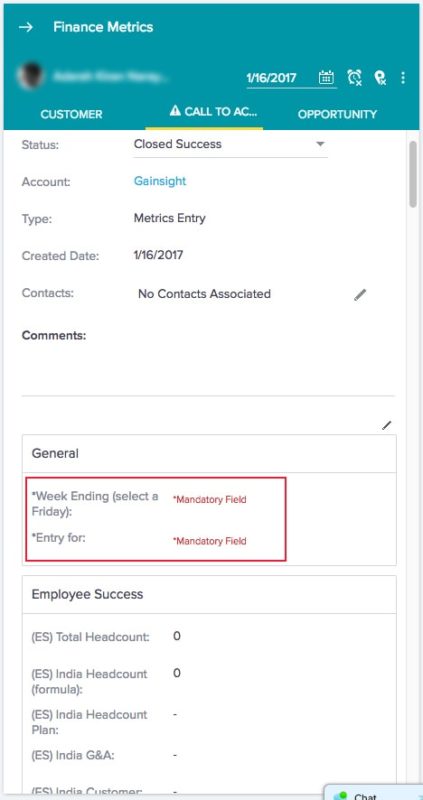
Using “required” fields
2) Use Rules Engine to automatically trigger the CTA
A Rule is used to trigger a CTA every week to someone in the Employee Success and Finance Teams. We assign this CTA to the relevant “Gainsight” stakeholder. The fields in the CTA are filled in and the CTA is closed to log the metrics entry.
3) Leverage Report Builder and Dashboards
We built reports on Call to Action, making sure the “Entry For” filter is set and the CTAs are “Closed Success.”
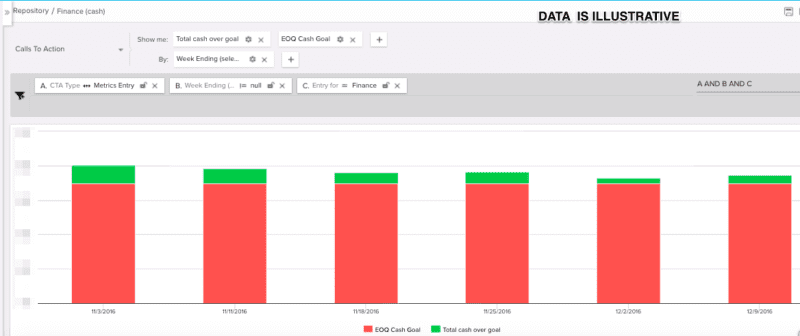
Total cash and cash over goal
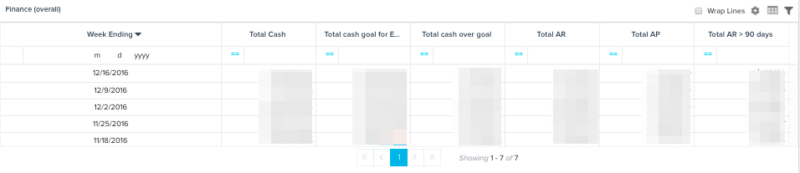
Finance Metrics
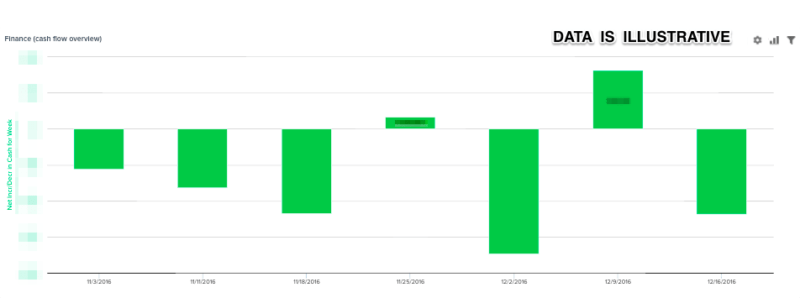
Cash flow Overview
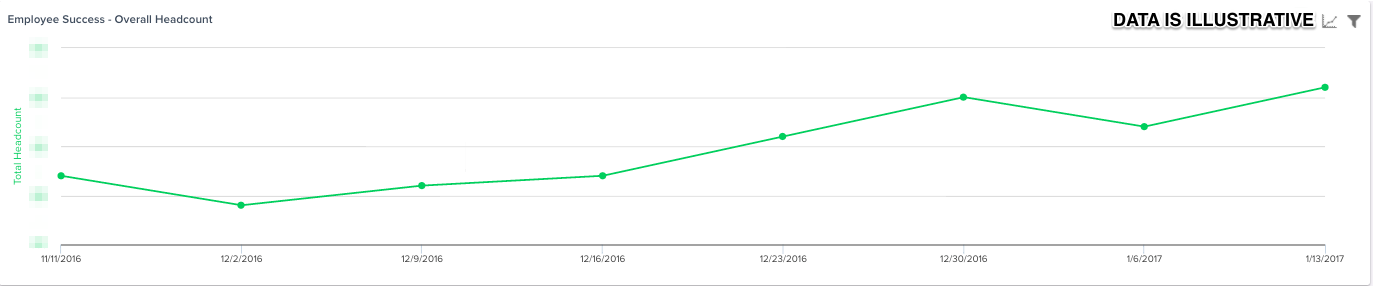
Employee Success – Overall Headcount
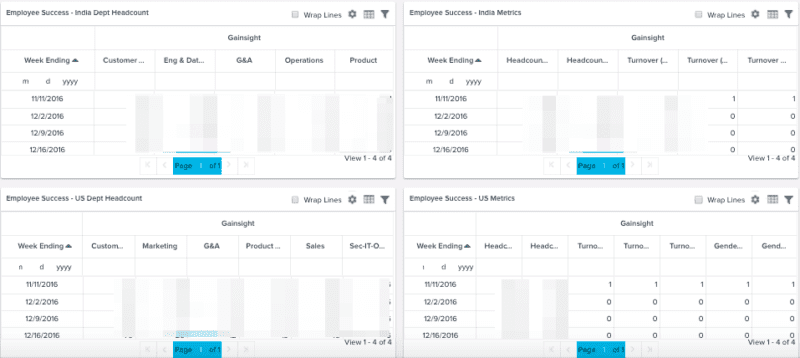
India & US Employee Success Metrics
After using this new system, we can conclude several key benefits from using Gainsight to track key metrics over the “old school” method of a spreadsheet:
- Accurate: Metrics are clear and timely filled in by the various stakeholders.
- Visual: Various types of reporting can be done using Report Builder and Dashboards (e.g. bar charts, line graph etc.), and the viewer can drill-down as needed.
- Collaborative: CTAs can be easily re-assigned or delegated with full context.