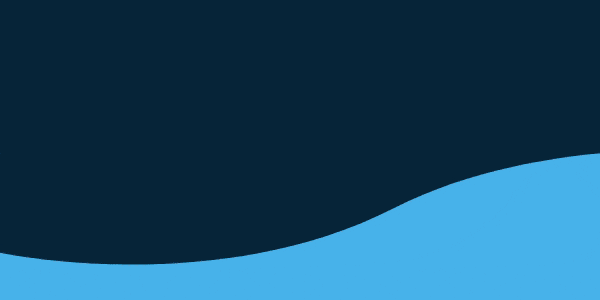When it comes time to execute your product engagement strategy, you may feel like you’re caught under a pile of responsibilities. Enter the hero: your in-product tool. Your in-product tool can lift work off of you and your team, freeing you up to drive stellar in-app engagements.
In this final part of a three-part series on creating governance around your in-product user guide experiences, we dig into the final secret: product. Here’s how to use your in-product tool to lift the burden off your team, scale your in-product guide program, toss aside roadblocks, and enhance your users’ experience.
Create and save your own branded templates.
Product managers and leaders are busy. You don’t have time to redesign every engagement or delegate that work to your in-house team. That’s where branded templates pick up the slack and save time. Here are some tips for creating and using branded templates within your in-product software:
- Try to standardize and stylize your in-product guide templates to blend in with your branding and in-product UI or UX using your tool’s styling editor.
- Create 2-3 templates for each type of engagement. That way, whoever creates the in-product messaging doesn’t have to worry about branding.
- Revisit templates every quarter or six months to make sure you’re not overlooking new company branding guidelines.
Use product usage data without the burnout.
Once you have data pouring into your in-product analytics program, it can get overwhelming fast if you aren’t organized. You can make life easy on your analytics team with targeted lists.
How?
You can save yourself multiple cycles with your analytics team by simply using the audience criteria in Gainsight PX, which is powered by product usage tracking data. It lets you target any cohort of users based on how they use your application. This reduces your reliance on the analytics team and helps you drive your in-product programs efficiently based on real-time usage and targeting data.
Set up throttling rules.
Content fatigue is all too real. If you’re pounding users with a nonstop barrage of engagements, they’re going to duck for cover—or zone out altogether. To avoid overwhelming your end users, leverage the “throttling” capabilities within Gainsight PX. This function lets you define the frequency, intervals, and the number of guides that an end user will receive.
Unleash reminder guides.
Your users are busy. If they don’t complete a guide on the first attempt, you can help them out by sending them reminders. By leveraging the reminder option in the qualification scope of the PX in-product guide creation process, you can eliminate manual follow-ups. Here are a few tips for using reminder guides to get the most out of different engagement strategies:
Product Adoption Plays
When you’re shooting for more adoption, push the user toward a certain action no more than three times total. As Survey Monkey points out, response rates usually decline after you’ve sent four reminders. It’s good practice to send the initial guide once, then send two reminders after that if the user isn’t engaging with the action.
Product Announcement Plays
When you’re releasing a product or feature, consider launching a higher number of reminders for important announcements.
Surveys
Certain surveys such as the Net Promoter Score (NPS) are recurring, so it’s reasonable to remind your users to respond up to 2-3 times in a quarter or six months.
Label and prioritize engagements.
When your volume of in-product guides starts growing, you can lose track of engagements—and time—in a hurry. Here’s how to use your analytics product to easily sort and organize guides:
- Group and label. When your volume of in-product guides starts to grow, you should consider grouping or labeling them within PX by content type or lifecycle.
- Prioritize. Use the engagement prioritization feature to set different priorities for each group. For example, you may want to arrange product announcements as priority one, followed by product adoption as priority two, and so on.
- Prepare to scale. You can also set priority orders to the in-product messages themselves within each of the above groups. This capability helps you scale your program by keeping relevancy and worthiness top of mind.
Access a segmented knowledge center bot.
Want to get your user’s attention? Give them content that’s custom made for them. This is how to leverage your in-product tool to hit users with personalized content:
- Access the segmented bot. You can use the segmented bot functionality to craft knowledge centers for different cohorts of users. This will help you curate your content and send relevant articles to your end users.
- Unlock checklists. You can also use the checklist functionality to gamify the onboarding experience for new users.
- Promote content. You can promote relevant webinars or blogs to the right audiences using the bot.
Jump-start your product growth strategy.
Download our e-book, Product Led Success: The Professional’s Handbook for strategic and tactical guidance on driving onboarding, adoption, retention, and growth using in-product experiences.